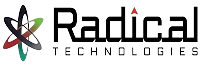- Home
- About Us
- Courses
- Combo Courses
- Programming Combo Courses
- Non Programming Combo Courses
- Linux & Cloud Combo
- Linux & DBA Combo
- AWS & Devops Combo
- Salesforce Combo
- Azure Admin Combo
- Azure Cloud & Azure Devops Combo
- Tableau Informatica Combo
- Power BI Informatica Combo
- Power BI & MSBI Combo
- Salesforce Manual Testing Combo
- Salesforce Tableau Combo
- Data Analytics Combo
- MCSA Azure Combo
- Powerplatform Combo
- ADF & Power BI Combo
- BA & Tableau Combo
- PG Diploma
- Batch Schedule
- Job Openings
- Certifications
- Gallery
- Contact Us
ELECTRICAL CAD
AUTODESK AUTOCAD ELECTRICAL design software is AutoCAD for electrical controls designers. It includes all the functionality of Autodesk® AutoCAD® software plus a complete set of electrical CAD features, including comprehensive symbol libraries and tools for automating electrical design tasks.
Duration of Training : 40 hrs
Why Radical Technologies
Purpose :
To Draw And Control The Electrical Drawings Effectively.
Job zones :
PLC Circuits Design , Schematic Drawing Preparation,Cable Design.
Qualification :
ITI, ITC, Diploma, Engineering Students.( TRADE :ELECTRICAL)
Content :
Schematic, Line Drawings, In Place Libraries, Reports, Error Checking.
Electrical CAD Syllabus
01. Introduction
- AutoCAD Electrical 2014
- Using The Working Files
02. The Basics
- Welcome Screen
- Autodesk 360
- Ribbon Interface
- Command Line
- Status Bar
- DWG Filetypes
- Using The Mouse
- Model And Layout Tabs
- Startup Variable – Part 1
- Startup Variable – Part 2
03. Drafting Settings
- INFER
- SNAP And GRID
- ORTHO
- POLAR
- OSNAP
- 3DOSNAP
- OTRACK
- DUCS
- DYN – Part 1
- DYN – Part 2
- LWT
- TPY
- QP
- SC
- AM
- ISOLATE
04. Typical Examples
- Typical Electrical Drawing – Part 1
- Typical Electrical Drawing – Part 2
- Typical Connector Drawing
- Typical Schematic Drawing
- Typical Panel Drawing
- Using Existing Templates
- Using Layers
05. Basic Workflow
- The Environment
- Quick Access Toolbar
- InfoCenter
- Basic Project Workflow
06. Project Basics
- Project Files
- Project Manager
- Project Drawing List
- Descriptions And Sections
- Making Further Changes
- Batch Plotting
- Moving Through Project Drawings
- Copying Projects
07. Schematic Wiring
- Wires And Ladders
- Point-To-Point Wiring
- Splicing
- Multiple Wires
- Wire Numbers And Leaders
- Source And Destination Signals
08. Schematics
- Inserting Standalone Symbols
- Inserting Parent Symbols
- Inserting Child Symbols
- Inserting Too Many Contacts
- Catalog Part Numbers
- Terminal Jumpers And Associations – Part 1
- Terminal Jumpers And Associations – Part 2
- Saving And Inserting A Circuit – Part 1
- Saving And Inserting A Circuit – Part 2
- Three Phase Circuits – Part 1
- Three Phase Circuits – Part 2
09. Schematic Editing
- Scoot And Move
- Aligning Components
- Copying And Deleting Components
- Open And Closed Contacts
- Copy Catalog And Location Values
- Swapping And Updating Blocks
- Electrical Audit And Drawing Audit
- Updating And Retagging
10. Schematic Reporting
- Report Types
- Report Format And Setup
- Automatic Reports
- Putting Reports Into Drawings
- Saving Reports To Files
11. Settings And Configurations
- Wiretypes
- Drawing Properties
- Project Properties
- Drawing Templates
- Installation And Search Paths
12. Panel Layouts
- Setting Up Panel Enclosure
- Installing Push Buttons Footprint
- Installing Pilot Lights Footprint
- Installing Nameplate Footprint
- Creating A Panel Schematic
- Creating Panel Footprints From Schematics
- Using DIN Rails
- Using Terminal Strips
- Panel Drawing Configuration
- Item Numbers And Ballooning
- Creating Panel Reports
13. Custom Components
- Schematic Symbols And Conventions
- Symbol Data Attributes – Part 1
- Symbol Data Attributes – Part 2
- Wire Connections
- Schematic Icon Menus
- Panel Icon Menus
- Icon Menu Wizard
- Schematic And Panel Database Files
14. Custom Data
- Editing The Part Catalog – Part 1
- Editing The Part Catalog – Part 2
- Title Block Setup
15. Automation Tools
- Exporting Data
- Importing Data
- Creating Set Files
- Automatic Reports
16. PLC Modules
- Parametric PLC Modules
- Inserting And Breaking PLC Modules
- Editing PLC Components
- Standalone I/O Points
- Non-Parametric PLC Modules
- PLC Database File Editor
- PLC Module Specifications
- Terminal List And Settings
- Finishing The PLC Module
- Address Component Tag Format
- Address Wire Number Tag Format
- PLC Address Based Components
17. Peer-To-Peer Drawings
- Peer Drawings
- WDType Attribute
18. Simple Recap
- Title Block Setup
- Rungs And Ladders
- Inserting Components
- Adding Wires
- Editing Components
- Editing And Tagging Wires
- Generating Reports
19. Close
- Using The WDP Files
- Finishing Up
- Online Batches Available for the Areas-
Ambegaon Budruk | Aundh | Baner | Bavdhan Khurd | Bavdhan Budruk | Balewadi | Shivajinagar | Bibvewadi | Bhugaon | Bhukum | Dhankawadi | Dhanori | Dhayari | Erandwane | Fursungi | Ghorpadi | Hadapsar | Hingne Khurd | Karve Nagar | Kalas | Katraj | Khadki | Kharadi | Kondhwa | Koregaon Park | Kothrud | Lohagaon | Manjri | Markal | Mohammed Wadi | Mundhwa | Nanded | Parvati (Parvati Hill) | Panmala | Pashan | Pirangut | Shivane | Sus | Undri | Vishrantwadi | Vitthalwadi | Vadgaon Khurd | Vadgaon Budruk | Vadgaon Sheri | Wagholi | Wanwadi | Warje | Yerwada | Akurdi | Bhosari | Chakan | Charholi Budruk | Chikhli | Chimbali | Chinchwad | Dapodi | Dehu Road | Dighi | Dudulgaon | Hinjawadi | Kalewadi | Kasarwadi | Maan | Moshi | Phugewadi | Pimple Gurav | Pimple Nilakh | Pimple Saudagar | Pimpri | Ravet | Rahatani | Sangvi | Talawade | Tathawade | Thergaon | Wakad